
今天在写 Android 程序的时候使用到了控件 TabLayout ,并想实现以下选项卡的效果。
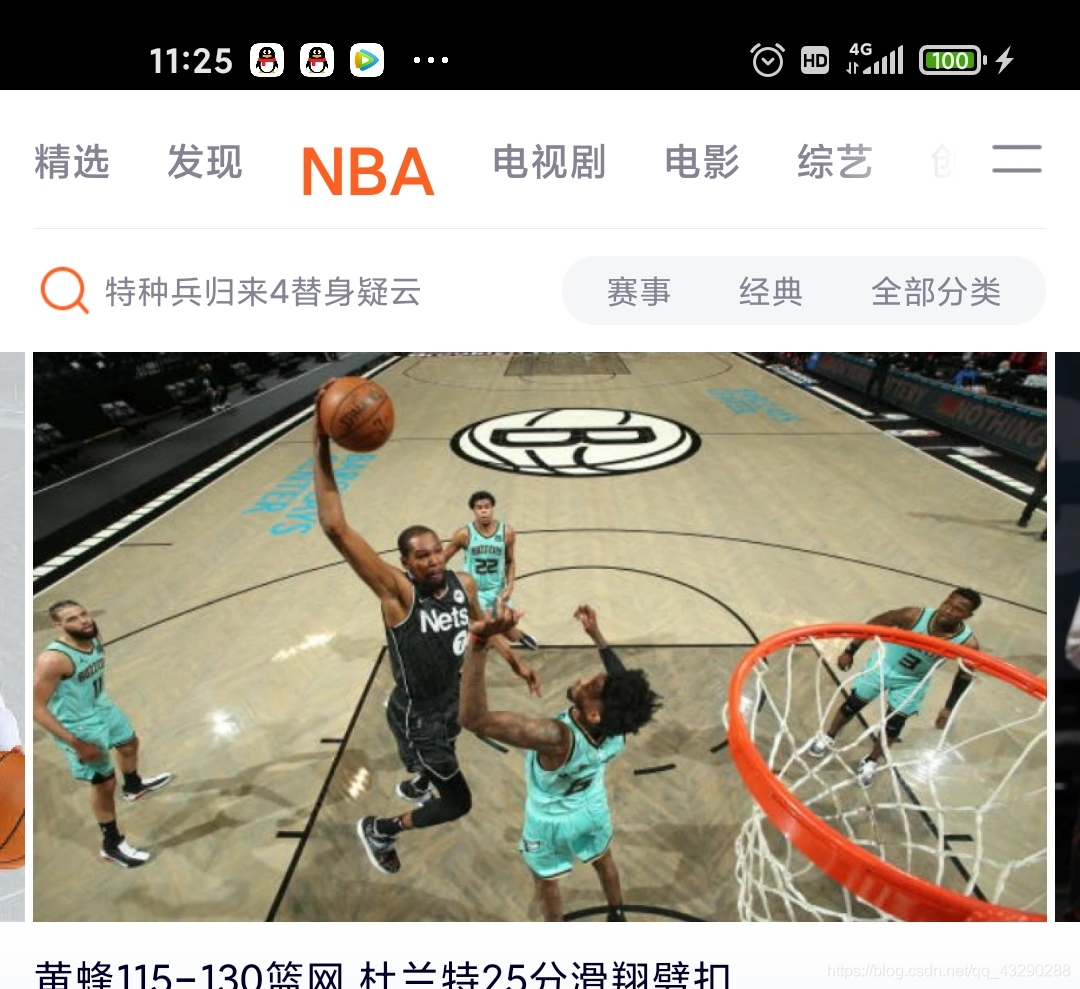
通过百度搜索了很多篇博主的文章,也受益匪浅,但是总是有一些缺陷,在这里我来给大家整理一个完整的例子,供大家学习使用,如有不足,愿指出。
先附上我参考博主的链接:https://blog.csdn.net/lilihong0/article/details/80927136?utm_source=blogxgwz30
fragment_course_selection.xml<?xml version="1.0" encoding="utf-8"?>
<RelativeLayout xmlns:android="http://schemas.android.com/apk/res/android"
xmlns:app="http://schemas.android.com/apk/res-auto"
xmlns:tools="http://schemas.android.com/tools"
android:layout_width="match_parent"
android:layout_height="match_parent"
android:background="@drawable/main_background">
<!--tabIndicatorColor:指示器的颜色-->
<!--tabIndicatorHeight:指示器的高度,可设置为 0,相当于没有指示器-->
<!--tabTextColor:Tab未选中时字体的颜色-->
<!--tabSelectedTextColor:Tab选中时字体的颜色-->
<!--tabTextAppearance:Tab内文字的样式,TabLayout没有提供直接属性设置文字大小,需通过该属性指定style样式从而改变文字大小-->
<!--tabMode:Tab的显示模式,默认为fixed(固定不能滑动,标签很多时会被挤压),可设置为scrollable(标签很多时可向左滑动)-->
<!--tabGravity:内容的显示模式,可选 center(居中)和 fill(填充)-->
<com.google.android.material.tabs.TabLayout
android:id="@+id/course_tab"
android:layout_width="match_parent"
android:layout_height="wrap_content"
android:background="#ffffff"
app:tabMode="scrollable"
android:layout_marginTop="10dp"
app:tabTextColor="@color/grey3"
app:tabIndicatorFullWidth="false"
app:tabIndicatorColor="#ffffff"
app:tabTextAppearance="@style/TabLayoutTextStyle"
app:tabSelectedTextColor="@color/black"
/>
<androidx.viewpager.widget.ViewPager
android:id="@+id/course_viewpager"
android:layout_below="@+id/course_tab"
android:layout_width="match_parent"
android:layout_height="match_parent" />
</RelativeLayout>
CourseSelectionFragment.javapublic class CourseSelectionFragment extends Fragment {
private View view;
List<Fragment> fragments = new ArrayList<>();
private TabLayout course_tab;
private ViewPager course_viewpager;
String tabText[] = new String[2];
@Nullable
public View onCreateView(@NonNull LayoutInflater inflater,
@Nullable ViewGroup container,
@Nullable Bundle savedInstanceState) {
view = inflater.inflate(R.layout.fragment_course_selection,container,false);
initView();
initData();
initEvent();
return view;
}
public void initView() {
course_tab = view.findViewById(R.id.course_tab);
course_viewpager = view.findViewById(R.id.course_viewpager);
}
public void initData() {
// 添加选项卡
FragmentPagerAdapter adapter;
fragments.add(new PrimaryFragment1());
fragments.add(new PrimaryFragment2());
// 设置选项卡文字
tabText[0] = "小学";
tabText[1] = "初中";
// 设置适配器
adapter = new SelectCourseAdapter(getChildFragmentManager(),fragments, tabText);
course_viewpager.setAdapter(adapter);
course_tab.setupWithViewPager(course_viewpager);
// 给选项卡添加自定义 View
for (int i = 0; i < course_tab.getTabCount(); i++) {
TabLayout.Tab tab = course_tab.getTabAt(i);
if (tab != null) {
tab.setCustomView(getTabView(i));
}
}
// 设置默认第一个被选中、加粗
View view = course_tab.getTabAt(0).getCustomView();
if (null != view && view instanceof TextView) {
((TextView) view).setTextSize(19);
((TextView) view).setTypeface(Typeface.DEFAULT_BOLD);
}
}
// 自定义 Tab 的 View
private View getTabView(int currentPosition) {
View view = LayoutInflater.from(getContext()).inflate(R.layout.tablayout_item, null);
TextView textView = view.findViewById(R.id.tab_item_textView);
textView.setText(tabText[currentPosition]);
return view;
}
public void initEvent() {
//监听事件
course_tab.addOnTabSelectedListener(new TabLayout.OnTabSelectedListener() {
@Override
public void onTabSelected(TabLayout.Tab tab) {
//选中 tab 的逻辑
course_viewpager.setCurrentItem(tab.getPosition());
View view = tab.getCustomView();
if (null != view && view instanceof TextView) {
((TextView) view).setTextSize(19);
((TextView) view).setTypeface(Typeface.DEFAULT_BOLD); // 加粗
}
}
@Override
public void onTabUnselected(TabLayout.Tab tab) {
//未选中 tab 的逻辑
View view = tab.getCustomView();
if (null != view && view instanceof TextView) {
((TextView) view).setTextSize(14);
}
}
@Override
public void onTabReselected(TabLayout.Tab tab) {
//再次选中 tab 的逻辑
}
});
}
}
SelectCourseAdapter//控制有几个类型的栏目
public class SelectCourseAdapter extends FragmentPagerAdapter {
private List<Fragment> list;
private String[] titles;
private Context context;
public SelectCourseAdapter(FragmentManager mFragmentManager, List fragmentList, String[] title) {
super(mFragmentManager);
list = fragmentList;
titles=title;
}
@Override
public Fragment getItem(int i) {
Fragment fragment = null;
if (i < list.size()) {
fragment = list.get(i);
} else {
fragment = list.get(0);
}
return fragment;
}
@Override
public int getCount() {
return list.size();
}
@Override
public CharSequence getPageTitle(int position) {
if (titles != null && titles.length > 0)
return titles[position];
return null;
}
}
tablayout_item.xml<?xml version="1.0" encoding="utf-8"?>
<TextView xmlns:android="http://schemas.android.com/apk/res/android"
android:id="@+id/tab_item_textView"
android:layout_width="wrap_content"
android:layout_height="wrap_content"
android:gravity="center"
android:typeface="sans">
</TextView>
PrimaryFragment1public class PrimaryFragment1 extends Fragment {
private View view;
@Nullable
@Override
public View onCreateView(@NonNull LayoutInflater inflater,
@Nullable ViewGroup container,
@Nullable Bundle savedInstanceState) {
view = inflater.inflate(R.layout.fragment_primary1, container, false);
return view;
}
}
对应布局文件:
<?xml version="1.0" encoding="utf-8"?>
<RelativeLayout xmlns:android="http://schemas.android.com/apk/res/android"
xmlns:app="http://schemas.android.com/apk/res-auto"
xmlns:tools="http://schemas.android.com/tools"
android:layout_width="match_parent"
android:layout_height="match_parent"
tools:context=".activity.MainActivity">
<TextView
android:layout_width="match_parent"
android:layout_height="match_parent"
android:text="小学"
android:gravity="center">
</TextView>
</RelativeLayout>
PrimaryFragment2public class PrimaryFragment2 extends Fragment {
private View view;
@Nullable
@Override
public View onCreateView(@NonNull LayoutInflater inflater,
@Nullable ViewGroup container,
@Nullable Bundle savedInstanceState) {
view = inflater.inflate(R.layout.fragment_primary2,container,false);
return view;
}
}
对应布局文件:
<?xml version="1.0" encoding="utf-8"?>
<RelativeLayout xmlns:android="http://schemas.android.com/apk/res/android"
xmlns:app="http://schemas.android.com/apk/res-auto"
xmlns:tools="http://schemas.android.com/tools"
android:layout_width="match_parent"
android:layout_height="match_parent"
tools:context=".activity.MainActivity">
<TextView
android:layout_width="match_parent"
android:layout_height="match_parent"
android:text="初中"
android:gravity="center">
</TextView>
</RelativeLayout>
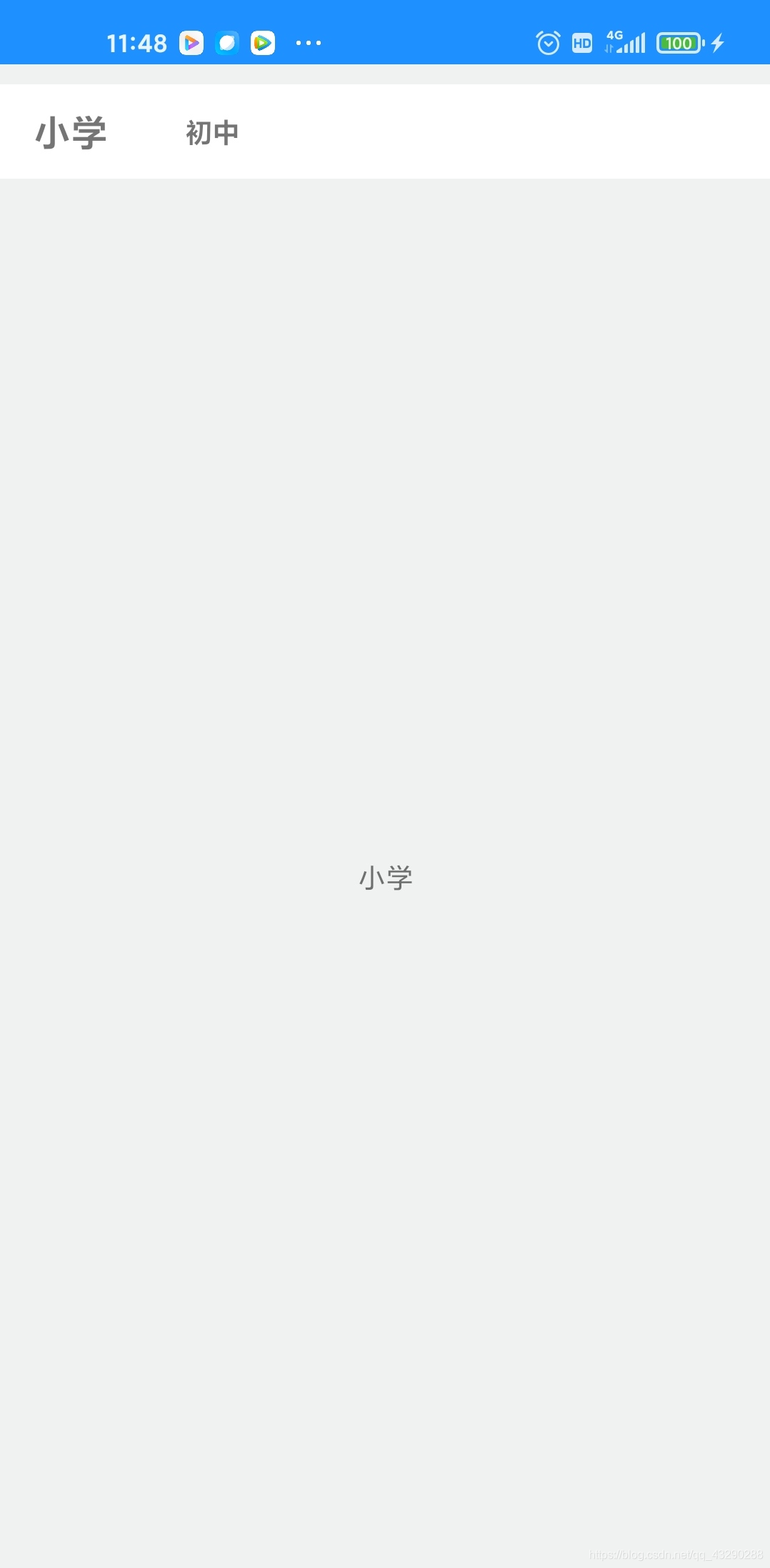
如果复制黏贴代码的时候报错缺东西,请在评论区留言
ADO对象: Connection Command Recordset Record Stream ASP支持的对象很多,可...
计算属性computed: 支持缓存,只有依赖数据发生改变,才会重新进行计算 不支持...
一、正则表达式概述 二、正则表达式在VBScript中的应用 三、正则表达式在VavaScr...
【排序算法】之lowb三人组冒泡、插入、选择 什么是lowb三人组 冒泡排序bubble so...
前言 相信大家都知道在IDE中代码的智能提示几乎都是标配,虽然一些文本编辑器也...
vbs:把一段文字中指定字符颜色变成红色的正则 functionc(Tstr,Word) Dimre Setre...
微信文件传输助手是微信电脑版与手机微信之间相互传输图片等文件的好工具,但很...
一石激起千层浪,继中国区浩浩荡荡的大裁员告一段落之后,甲骨文并未因此收起手...
歌词编辑器 歌词编辑器 第一步:选择要播放的歌曲并播放 第二步:填写全部的歌词...
本文将研究 ES6 的 for ... of 循环。 旧方法 在过去,有两种方法可以遍历 javas...