
小程序调用蓝牙需要一步一步使用很多api,我会给你们把每个api的作用给讲清楚,我学的时候看了b站的视频,质量并不是很高,但也可以看一下
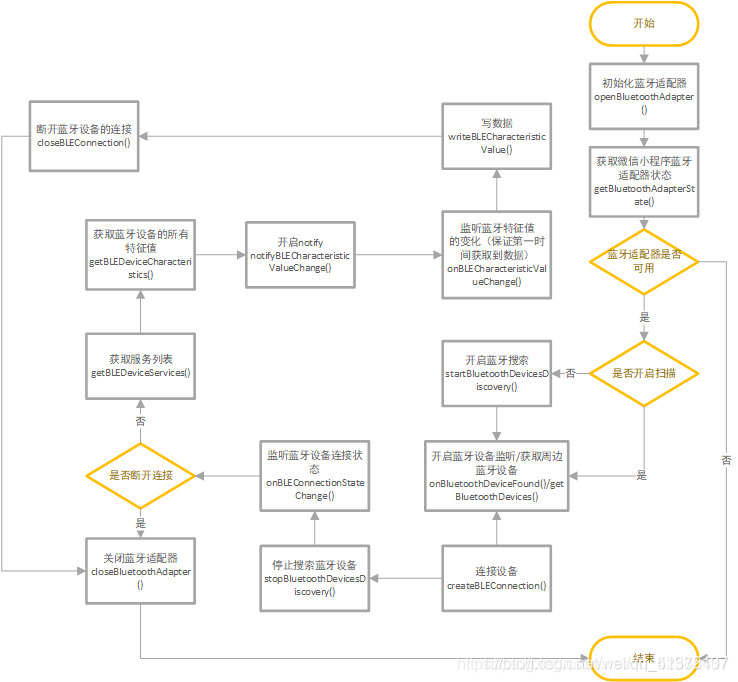
deviceId:"00:00:00:00:00:00",//蓝牙设备id,每个蓝牙都不一样,可以先用手机手动连一下,手机上会有id,要我们写
serviceUUIDSamll:'FFE0',//蓝牙可用服务id,用于查询我们要寻找的服务,我们买蓝牙模块时候文档里或者他的官网上会有,要我们写
serviceUUID:'',//蓝牙服务id全名,用作参数调用小程序api, serviceId程序会自动获取
notifyCharacteristicId:'',//该服务的notify特征值,自动获取
writeCharacteristicId:'',//该服务的write特征值,自动获取
msg:"这是你要给蓝牙发送的数据"//要给蓝牙发送的数据,这个我们要手动写
打开蓝牙适配器,成功表明手机蓝牙已打开。
这是判断手机是否打开蓝牙功能
openBluetoothAdapter(){
var that=this;
wx.openBluetoothAdapter({
success: function (res) {
console.log("蓝牙已打开")
},
fail: function(res){
console.log("蓝牙未打开")
}
})
},
查看蓝牙适配器状态,只要打开蓝牙一般都会成功返回
getBluetoothAdapterState(){
var that=this;
wx.getBluetoothAdapterState({
success: (result) => {
console.log("蓝牙状态:\n"+result.errMsg)
},
fail: (res) => {
console.log("蓝牙状态:\n"+res.errMsg)
}
})
},
小程序开始搜索蓝牙设备,如果你不关闭他,他会一直搜索,后面会有关闭的api
startBluetoothDevicesDiscovery(){
var that=this;
wx.startBluetoothDevicesDiscovery({
success: (res) => {
//打印调试日志
console.log("搜索设备返回"+JSON.stringify(res))
},
fail: (res) => {
console.log("搜索设备失败")
}
})
},
获取所有已发现的所有蓝牙设备,之前都是一些准备工作,我们在这里判断是否搜索到我们想要的蓝牙,如果我们发现了我们的蓝牙,我们就可以连接蓝牙设备,然后停止扫描设备。
getBluetoothDevices :function(){
var that=this;
wx.getBluetoothDevices({
success: (res) => {
res.devices.forEach((device,i)=>{
if(device.deviceId==that.data.deviceId){
console.log("物联网设备已找到")
return;
}
})
}
})
},
连接我们的蓝牙设备,需要我们蓝牙的id,这个id我们在data中提前写上
createBLEConnection: function(){
var that =this;
wx.createBLEConnection({
deviceId: that.data.deviceId,
success: function(res){
console.log('连接设备返回:'+res.errMsg);
},
fail:function(res){
console.log("调用失败")
}
})
},
我们连接到蓝牙,就可以停止扫描蓝牙了
stopBluetoothDevicesDiscovery(){
var that =this;
wx.stopBluetoothDevicesDiscovery({
success: (res) => {
console.log("停止扫描设备")
},
})
},
获取已连接蓝牙的所有服务,需要蓝牙的deviceId
一个蓝牙有许多服务,但是只有某些服务是我们需要用的,我们可以从蓝牙协议文档上查看我们所需要服务的id,通过id来获取该服务
getBLEDeviceServices(){
var that =this;
wx.getBLEDeviceServices({
deviceId: that.data.deviceId,
success:(res)=>{
for(var i=0;i<res.services.length;i++){
//把服务id放到数组中
if(res.services[i].uuid.toUpperCase().indexOf(that.data.serviceUUIDSamll)!=-1){
console.log("服务已找到")
that.setData({
serviceUUID:res.services[i].uuid
})
}
}
}
})
},
获取连接设备具有读写功能服务的所有特征值,需要deviceId和服务的id:serviceId
每个服务都有许多特征值,我们获取我们所需要的特征值
getBLEDeviceCharacteristics(){
var that=this;
wx.getBLEDeviceCharacteristics({
deviceId: that.data.deviceId,
serviceId: that.data.serviceUUID,
success: (res) => {
//获取特征值
console.log("-----------------------")
for(var i=0;i<res.characteristics.length;i++){
//把特征值id输出到控制台
console.log("获取到的特征值id:"+res.characteristics[i].uuid)
if(res.characteristics[i].properties.notify){
console.log("开启notify的characteristicId:"+res.characteristics[i].uuid);
this.setData({
notifyCharacteristicId:res.characteristics[i].uuid
})
}
//res.characteristics[i].properties.write
if(res.characteristics[i].properties.write){
console.log("开启write的characteristicId:"+res.characteristics[i].uuid);
this.setData({
writeCharacteristicId:res.characteristics[i].uuid
})
}
if(res.characteristics[i].properties.read){
console.log("开启read的characteristicId:"+res.characteristics[i].uuid);
}
}
//把数据写道data中
that.setData({
characteristics:res.characteristics
})
},
fail: (res) => {},
complete: (res) => {},
})
}
启动蓝牙设备特征值变化
notifyBLECharacteristicValueChange(){
var that=this;
wx.notifyBLECharacteristicValueChange({
characteristicId: that.data.notifyCharacteristicId,
deviceId: that.data.deviceId,
serviceId: that.data.serviceUUID,
state: true,
success:(res)=>{
console.log("notifyBLECharacteristicValueChange success:"+res.errMsg)
that.setData({
info:"成功"
})
},
fail:(res)=>{
console.log("notifyBLECharacteristicValueChange fail:"+res.errMsg)
that.setData({
info:"失败"
})
},
})
},
监听蓝牙特征值变化:见名知意,获取蓝牙特征值的改变
onBLECharacteristicValueChange(){
var that=this;
wx.onBLECharacteristicValueChange((res) => {
//console.log(“接收到的数据:”+that.ab2hex(res.value))
console.log(“接收到的数据:”+res.value)
})
},
向蓝牙写入数据,
writeBLECharacteristicValue(){
var that =this;
// let buffer =new ArrayBuffer(1);
// let dataView=new DataView(buffer)
// dataView.setUint8(1,1)
let buffer = that.stringToBytes(that.data.msg);
console.log("开始发送指令")
//写入数据
wx.writeBLECharacteristicValue({
characteristicId: that.data.writeCharacteristicId,
deviceId: that.data.deviceId,
serviceId: that.data.serviceUUID,
value: buffer,
success:function(res){
console.log("返回信息:"+res.errMsg)
}
})
},
我们使用完蓝牙后要及时关闭,不然其他人就连不上了
closeBluetoothAdapter(){
wx.closeBluetoothAdapter({
success: (res) => {
console.log("已关闭蓝牙");
},
fail:(res)=>{
console.log("蓝牙未能关闭");
}
})
},
蓝牙需要16进制的数据,并且他传给小程序的也是16进制数据,小程序输入输出用的都是字符串,所以接收数据时我们要把16进制转成字符串,发送数据时,我们需要把字符串转成16进制
ab2hex(buffer){
var hexArr =Array.prototype.map.call(
new Uint16Array(buffer),
function(bit){
return ('00'+bit.toString(16).slice(-2))
}
)
return hexArr.join('');
},
stringToBytes(str) {
var array = new Uint8Array(str.length);
for (var i = 0, l = str.length; i < l; i++) {
array[i] = str.charCodeAt(i);
}
console.log(array);
return array.buffer;
}
这是封装版,由于连续调一堆api会有回调地狱,我用promise来把api存起来
在我们小程序项目根目录创建一个文件夹,里面是一个js文件
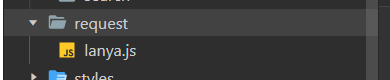
js文件中的代码是
//1.打开蓝牙适配器
export const openBluetoothAdapter=()=>{
return new Promise((resolve,reject)=>{
wx.openBluetoothAdapter({
success: (result) => {
resolve(result);
},
fail: (err)=>{
reject(err);
wx.showToast({
title: '请打开蓝牙',
icon: 'none'
})
}
})
})
}
//2.查看蓝牙适配器状态
export const getBluetoothAdapterState=()=>{
return new Promise((resolve,reject)=>{
wx.getBluetoothAdapterState({
success: (result) => {
resolve(result);
},
fail: (err)=>{
wx.showToast({
title: '请打开蓝牙',
icon: 'none'
})
reject(err);
}
})
})
}
//3.搜索设备
export const startBluetoothDevicesDiscovery=()=>{
return new Promise((resolve,reject)=>{
wx.startBluetoothDevicesDiscovery({
success: (result) => {
resolve(result);
},
fail: (err)=>{
wx.showToast({
title: '搜索设备失败',
icon: 'none'
})
reject(err);
}
})
})
}
//4.获取蓝牙设备信息
export const getBluetoothDevices=()=>{
return new Promise((resolve,reject)=>{
wx.getBluetoothDevices({
success: (result) => {
resolve(result);
},
fail: (err)=>{
wx.showToast({
title: '未获取到设备信息',
icon: 'none'
})
reject(err);
}
})
})
}
//5.连接设备
export const createBLEConnection=(deviceId)=>{
return new Promise((resolve,reject)=>{
wx.createBLEConnection({
deviceId:deviceId,
success: (result) => {
resolve(result);
},
fail: (err)=>{
wx.showToast({
title: '未连接到蓝牙,可能是设备没通电',
icon: 'none'
})
reject(err);
}
})
})
}
//6.停止扫描设备
export const stopBluetoothDevicesDiscovery=()=>{
return new Promise((resolve,reject)=>{
wx.stopBluetoothDevicesDiscovery({
success: (result) => {
resolve(result);
},
fail: (err)=>{
reject(err);
}
})
})
}
//7.获取连接设备的service服务
export const getBLEDeviceServices=(deviceId)=>{
return new Promise((resolve,reject)=>{
wx.getBLEDeviceServices({
deviceId:deviceId,
success: (result) => {
console.log("成功")
resolve(result);
},
fail: (err)=>{
wx.showToast({
title: '未能获取服务',
})
reject(err);
}
})
})
}
//8.获取连接设备具有读写功能服务的所有特征值
export const getBLEDeviceCharacteristics=(deviceId,serviceId)=>{
return new Promise((resolve,reject)=>{
wx.getBLEDeviceCharacteristics({
deviceId:deviceId,
serviceId:serviceId,
success: (result) => {
resolve(result);
},
fail: (err)=>{
reject(err);
}
})
})
}
//9.启动蓝牙设备特征值变化
export const notifyBLECharacteristicValueChange=(deviceId,serviceId,notifyCharacteristicId)=>{
return new Promise((resolve,reject)=>{
wx.notifyBLECharacteristicValueChange({
deviceId:deviceId,
serviceId:serviceId,
characteristicId:notifyCharacteristicId,
state:true,
success: (result) => {
resolve(result);
},
fail: (err)=>{
reject(err);
}
})
})
}
//10.接受蓝牙发送的数据
export const onBLECharacteristicValueChange=()=>{
return new Promise((resolve,reject)=>{
wx.onBLECharacteristicValueChange({
success: (result) => {
resolve(result);
},
fail: (err)=>{
reject(err);
}
})
})
}
//11.向蓝牙写入数据
export const writeBLECharacteristicValue=(deviceId,serviceId,writeCharacteristicId,value)=>{
return new Promise((resolve,reject)=>{
wx.writeBLECharacteristicValue({
deviceId:deviceId,
serviceId:serviceId,
characteristicId:writeCharacteristicId,
value:value,
success: (result) => {
wx.showToast({
title: '已成功发送数据,蓝牙已打开',
})
resolve(result);
},
fail: (err)=>{
reject(err);
}
})
})
}
//12.关闭蓝牙
export const closeBluetoothAdapter=()=>{
return new Promise((resolve,reject)=>{
wx.closeBluetoothAdapter({
success: (result) => {
resolve(result);
},
fail: (err)=>{
wx.showToast({
title: '数据发送成功,但未关闭蓝牙,请手动关闭',
icon:'none'
})
reject(err);
}
})
})
}
在我们需要连接蓝牙的页面的js文件中引入上面的js文件,写在文件最上面
注意:我引入时用的相对路径
import{openBluetoothAdapter,getBluetoothAdapterState,startBluetoothDevicesDiscovery,getBluetoothDevices,createBLEConnection,stopBluetoothDevicesDiscovery,getBLEDeviceServices,getBLEDeviceCharacteristics,notifyBLECharacteristicValueChange,onBLECharacteristicValueChange,writeBLECharacteristicValue,closeBluetoothAdapter} from "../../request/lanya.js";
在我们需要连接蓝牙的页面的js文件的data里,加上必要的数据
//蓝牙相关信息
deviceId:"00:00:00:00:00:00",//蓝牙设备id,每个蓝牙都不一样
serviceUUIDSamll:'FFE0',//蓝牙可用服务id,用于查询我们要寻找的服务
serviceId:'',//蓝牙服务id全名,用作参数调用小程序api
notifyCharacteristicId:'',//该服务的notify特征值
writeCharacteristicId:'',//该服务的write特征值
msg:"1"//要给蓝牙发送的数据
在我们需要连接蓝牙的页面的js文件中,添加上三个方法
//向蓝牙发送数据
async sendMsg(){
var that=this;
//1.打开蓝牙适配器
var res=await openBluetoothAdapter();
console.log("已蓝牙适配器")
//2.查看蓝牙适配器状态
res=await getBluetoothAdapterState();
console.log("已查看蓝牙适配器状态")
//3.搜索设备
res =await startBluetoothDevicesDiscovery();
console.log("已搜索设备")
//4.获取蓝牙设备信息,停一秒再获取
res =await getBluetoothDevices();
console.log("已获取蓝牙设备信息")
//5.连接设备
res =await createBLEConnection(that.data.deviceId);
console.log("已连接设备")
//6.停止扫描设备
res =await stopBluetoothDevicesDiscovery();
console.log("已停止扫描设备")
//7.获取连接设备的service服务
res =await getBLEDeviceServices(that.data.deviceId);
for(let i=0;i<res.services.length;i++){
//把服务id放到数组中
if(res.services[i].uuid.toUpperCase().indexOf(that.data.serviceUUIDSamll)!=-1){
console.log("服务已找到")
that.setData({
serviceId:res.services[i].uuid
})
break;
}
}
console.log("已获取连接设备的service服务")
//8.获取连接设备具有读写功能服务的所有特征值
res =await getBLEDeviceCharacteristics(that.data.deviceId,that.data.serviceId);
for(var i=0;i<res.characteristics.length;i++){
//把特征值id输出到控制台
console.log("获取到的特征值id:"+res.characteristics[i].uuid)
if(res.characteristics[i].properties.notify){
console.log("开启notify的characteristicId:"+res.characteristics[i].uuid);
this.setData({
notifyCharacteristicId:res.characteristics[i].uuid
})
}
//res.characteristics[i].properties.write
if(res.characteristics[i].properties.write){
console.log("开启write的characteristicId:"+res.characteristics[i].uuid);
this.setData({
writeCharacteristicId:res.characteristics[i].uuid
})
}
}
console.log("已获取连接设备具有读写功能服务的所有特征值")
//9.启动蓝牙设备特征值变化
res =await notifyBLECharacteristicValueChange(that.data.deviceId,that.data.serviceId,that.data.notifyCharacteristicId);
console.log("已启动蓝牙特征值变化")
//10.向蓝牙写入数据
let buffer = that.stringToBytes(that.data.msg);
res =await writeBLECharacteristicValue(that.data.deviceId,that.data.serviceId,that.data.writeCharacteristicId,buffer);
console.log("已发送数据");
//11.关闭蓝牙
res =await closeBluetoothAdapter();
},
//byte转字符串
ab2hex(buffer){
var hexArr =Array.prototype.map.call(
new Uint16Array(buffer),
function(bit){
return ('00'+bit.toString(16).slice(-2))
}
)
return hexArr.join('');
},
// 字符串转byte
stringToBytes(str) {
var array = new Uint8Array(str.length);
for (var i = 0, l = str.length; i < l; i++) {
array[i] = str.charCodeAt(i);
}
console.log(array);
return array.buffer;
}
当你想要连接蓝牙并发送数据的时候,你只需要在data中填写好相关数据,然后直接调用sendMsg方法即可
AdminLTE是一个很棒的单纯的由 HTML 和 CSS 构建的后台模板,在这片文章中,我将...
本文作者系程序猿Daniel F Pupius,这是一篇他发表在Medium上的博文,讲述自己怎...
计算机界最负盛名的奖项 ——? 图灵奖 于今日出炉。 ? 刚刚国际计算机协会ACM官...
分享一个之前我用来巡检主机和Oracle的脚本,不过输出结果不是很美观,内容还是...
1,TagForm.java 复制代码 代码如下: package com.tarena.struts.tag.form; impo...
% Function DownloadTime(intFileSize, strModemType) Dim TimeInSeconds, Modem...
在 Debian 8 或 Debian 9(64 位)上安装 .NET Core 的具体步骤: 备注:必须有用...
?你是否会时常感觉自己怎么也记不住东西是不是总是会感觉别人记忆力很强其实记忆...
jsp登陆验证,网页登陆验证带验证码校验,登录功能之添加验证码 part_1:专门用...
复制代码 代码如下: form method="post" name=myform 姓 名:input type="text" ...