
下载地址
phpstudy:https://www.xp.cn/download.html
vscode:https://code.visualstudio.com/ 设置
phpstudy版本:7.3.4nts
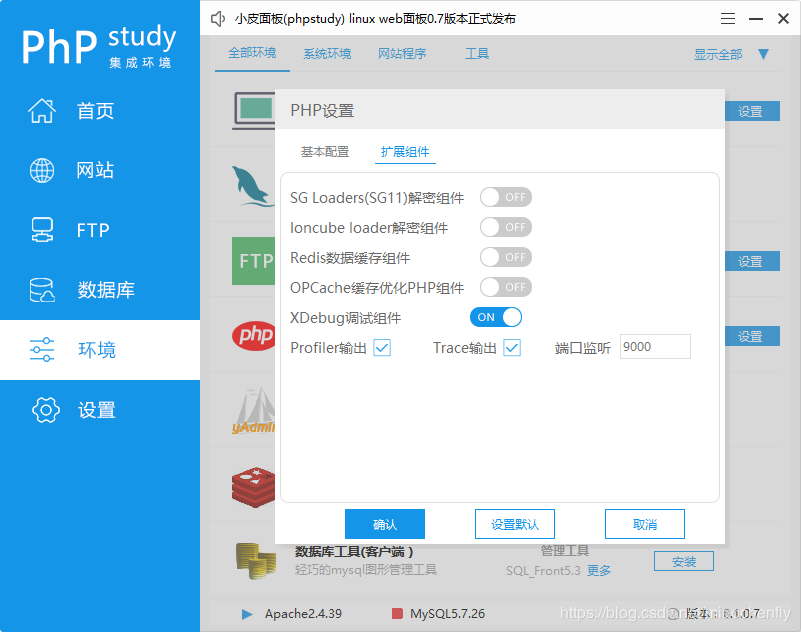
[Xdebug] zend_extension=D:/phpstudy_pro/Extensions/php/php7.3.4nts/ext/php_xdebug.dll xdebug.collect_params=1 xdebug.collect_return=1 xdebug.auto_trace=On xdebug.trace_output_dir=D:/phpstudy_pro/Extensions/php_log/php7.3.4nts.xdebug.trace xdebug.profiler_enable=On xdebug.profiler_output_dir=D:/phpstudy_pro/Extensions/php_log/php7.3.4nts.xdebug.profiler xdebug.remote_enable=On xdebug.remote_autostart=On xdebug.remote_host=localhost xdebug.remote_port=9000 xdebug.remote_handler=dbgp
vscode :
ctrl+,调出setting,或则文件->首选项->设置
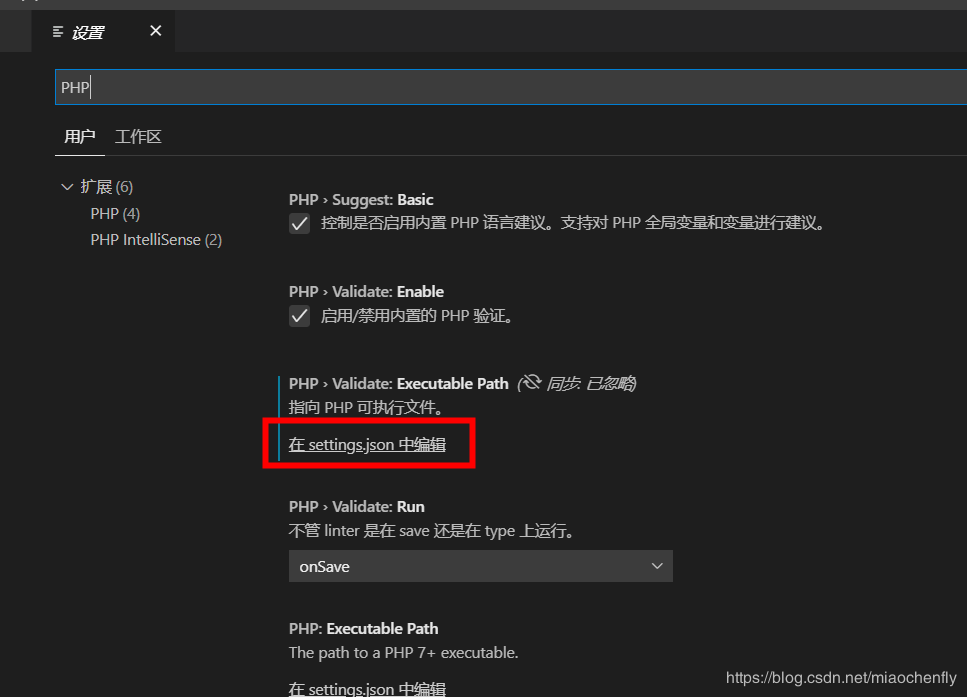
php路径设置
{
"window.zoomLevel": 1,
"git.confirmSync": false,
"git.autofetch": true,
"[javascript]": {
"editor.defaultFormatter": "vscode.typescript-language-features"
},
//关键点
"php.validate.executablePath": "D:/phpstudy_pro/Extensions/php/php7.3.4nts/php.exe"
}
Xdebug设置
{
// 使用 IntelliSense 了解相关属性。
// 悬停以查看现有属性的描述。
// 欲了解更多信息,请访问: https://go.microsoft.com/fwlink/?linkid=830387
"version": "0.2.0",
"configurations": [
{
"name": "Listen for XDebug",
"type": "php",
"request": "launch",
//端口
"port": 9000
},
{
"name": "Launch currently open script",
"type": "php",
"request": "launch",
"program": "${file}",
"cwd": "${fileDirname}",
//端口
"port": 9000
}
]
}
验证
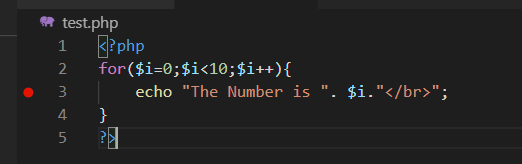
vscode F5启动调试
浏览器输入:localhost/test.php

到此这篇关于phpStudy vscode 搭建debug调试的教程详解的文章就介绍到这了,更多相关phpStudy vscode 搭建debug调试内容请搜索站长技术以前的文章或继续浏览下面的相关文章希望大家以后多多支持站长技术!
问题:我们在做flex的开发中,如果用到别人搭建好的框架,而别人的server名称往...
变量 变量是用来存储数据的。 一个变量的名称必须以字母字符开头,并且不能包含...
学习了之前的基础和爬虫基础之后我们要开始学习网络请求了。 文章目录 urllib的...
一:框架挂马 iframe src=地址 width=0 height=0/iframe 其中“地址”处可以输入...
上周,微软承认Win10 3月补丁KB5000802可能会让部分打印机(京瓷、理光等受灾严重...
上周同事小姐姐问我:哈哥你看,我发现MySQL有bug,我下午为了清理磁盘,明明删...
C文件接口 写文件 # include stdio.h # include string.h int main ( ) { FILE *...
问题: 我在 Vue 中有一个 form 表单,用于上传博客帖子,它有标题、正文、描述...
DEDECMS文章页加入的链接都默认不是在新窗口打开。百度一下,都是关于FCKeditor...
标题反映的是上周五一个同事咨询我的问题,我觉得这是一个很好的问题。这个问题...