
1、过渡 transition
过渡属性用法: transition :ransition-property transition-duration transition-timing-function transition-delay
可以一起指定也可以分别单独指定
transition-property: 是要过渡的属性(如width,height),all是所有都改变。
transition-duration:花费的时间,单位为s或ms
transition-timing-function:是指定动画类型(运动区曲线),运动曲线有以下几种
ease=>逐渐慢下来(默认值) linear=>匀速 ease-in=>加速 ease-out=>减速 ease-in-out=>先加速在减速
transition-delay 延迟时间,单位为s或ms
<!DOCTYPE html>
<html lang="en">
<head>
<meta charset="UTF-8">
<meta name="viewport" content="width=device-width, initial-scale=1.0">
<meta http-equiv="X-UA-Compatible" content="ie=edge">
<title>Document</title>
<style>
div {
width: 100px;
height: 200px;
background-color: aqua;
transition: width 2s ease-in-out 0.5s;
}
div:hover {
width: 500px;
}
</style>
</head>
<body>
<div></div>
</body>
</html>
结果如下,当鼠标上上去后变化不再是瞬间完成,而是过渡完成。

2、变形 transform
(1)、2D变形
(a)移动 translate(x,y)
移动可以指定像素值也可以指定百分比, 注意:指定百分比是自身大小的百分比,因此可以用于设置盒子定位时的居中对齐(在设置left:50%后再移动自身的-50%即可)。
<!DOCTYPE html>
<html lang="en">
<head>
<meta charset="UTF-8">
<meta name="viewport" content="width=, initial-scale=1.0">
<meta http-equiv="X-UA-Compatible" content="ie=edge">
<title>Document</title>
<style>
div {
width: 100px;
height: 100px;
background-color: aqua;
transition: all 2s;
}
div:active {
transform: translate(200px, 200px);
}
</style>
</head>
<body>
<div></div>
</body>
</html>

点击之后盒子进行了移动。用于让定位的盒子居中的代码入下
<!DOCTYPE html>
<html lang="en">
<head>
<meta charset="UTF-8">
<meta name="viewport" content="width=device-width, initial-scale=1.0">
<meta http-equiv="X-UA-Compatible" content="ie=edge">
<title>Document</title>
<style>
.fa {
width: 300px;
height: 300px;
background-color: aqua;
transition: all 0.5s;
position: relative;
}
.son {
background-color: red;
position: absolute;
left: 50%;
top: 50%;
width: 100px;
height: 100px;
transform: translate(-50%, -50%);
}
</style>
</head>
<body>
<div class="fa">
<div class="son"></div>
</div>
</body>
</html>
结果为
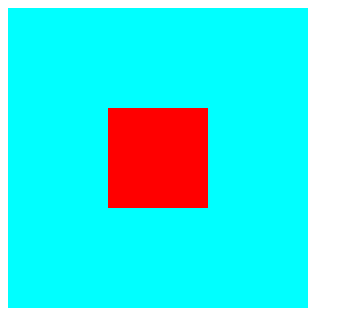
(b)缩放 scale(x,y)
x,y设置大于1 是放大,小于1 是缩小。
<!DOCTYPE html>
<html lang="en">
<head>
<meta charset="UTF-8">
<meta name="viewport" content="width=device-width, initial-scale=1.0">
<meta http-equiv="X-UA-Compatible" content="ie=edge">
<title>Document</title>
<style>
div {
width: 100px;
height: 100px;
background-color: aqua;
margin: 200px auto;
transition: all 2s;
}
div:hover {
transform: scale(0.5, 2);
}
</style>
</head>
<body>
<div>
</div>
</body>
</html>

(c)旋转 rotate(x deg)
x指定度数值,正数是顺时针旋转,负数是逆时针旋转。
旋转可以使用 transform-origin 指定旋转中心点,transform-origin 给left top right bottom 也可以指定具体的像素值。
<!DOCTYPE html>
<html lang="en">
<head>
<meta charset="UTF-8">
<meta name="viewport" content="width=device-width, initial-scale=1.0">
<meta http-equiv="X-UA-Compatible" content="ie=edge">
<title>Document</title>
<style>
div {
width: 200px;
height: 100px;
background-color: aqua;
margin: 200px auto;
transition: all 2s;
transform-origin: bottom left;
}
div:hover {
transform: rotate(120deg);
}
</style>
</head>
<body>
<div></div>
</body>
</html>

(d)倾斜 skew(x deg ,y deg)
x,y分别指定倾斜在x,y方向上的角度,可以为负数。y值不写默认为0。
<!DOCTYPE html>
<html lang="en">
<head>
<meta charset="UTF-8">
<meta name="viewport" content="width=device-width, initial-scale=1.0">
<meta http-equiv="X-UA-Compatible" content="ie=edge">
<title>Document</title>
<style>
div {
width: 100px;
height: 100px;
background-color: aqua;
border: 1px solid red;
transition: all 1s;
margin: 200px auto;
}
div:hover {
transform: skew(30deg, 20deg);
}
</style>
</head>
<body>
<div></div>
</body>
</html>

(2)3D变形
(a)旋转(rotateX,rotateY,rotateZ)
3D旋转与2D类似,只不过一个是基于二位坐标一个是基于三维坐标。三个值可以同时指定也可以单独指定。
<!DOCTYPE html>
<html lang="en">
<head>
<meta charset="UTF-8">
<meta name="viewport" content="width=device-width, initial-scale=1.0">
<meta http-equiv="X-UA-Compatible" content="ie=edge">
<title>Document</title>
<style>
div {
width: 200px;
height: 100px;
background-color: aqua;
margin: 200px auto;
transition: all 2s;
transform-origin: bottom left;
}
div:hover {
transform: rotateX(120deg);
/* transform: rotateY(120deg); */
/* transform: rotateZ(120deg); */
}
</style>
</head>
<body>
<div></div>
</body>
</html>

(b)移动(translateX,translateY,translateZ)
3D移动对于xy方向上的移动与2d移动一致。只有z方向上的移动不一样。Z方向上的移动在现实生活中是距离变远,距离变近。因此在网页中显示结果是变近则变大,变远则变小。
要使Z放线上移动生效首先要设置perspective(眼睛距离屏幕的距离);
<!DOCTYPE html>
<html lang="en">
<head>
<meta charset="UTF-8">
<meta name="viewport" content="width=device-width, initial-scale=1.0">
<meta http-equiv="X-UA-Compatible" content="ie=edge">
<title>Document</title>
<style>
body {
perspective: 1000px;
/* 数值越小说明眼睛离的越近 */
}
div {
width: 200px;
height: 200px;
background-color: aqua;
transition: all 0.5s;
margin: 200px auto;
}
div:hover {
transform: translate3d(0, 0, 200px);
}
</style>
</head>
<body>
<div>
</div>
</body>
</html>

3、动画 animation
(1)、 animation: animation- name || animation- duration|| animation- timing-function || animation- delay || animation- iteration-count|| animation- direction|| animation- fill-mode;
animation-name:动画名称(自己使用@keyframes 定义的动画)
animation-duration:持续时间
animation-timing-function:运动曲线,与过渡的运动曲线类似。
animation-delay:延迟时间
animation-iteration-count:循环次数 (infinite 是无限循环)
animation-direction:是否反向(动画是否是由结尾倒开是倒着放的)
animation-fill-mode:设置在动画播放之外的状态(结束时的状态)none | forwards(设为结束时的状态)| backwards(设为开始时的状态)|both(设为开始或结束时的状态)
animation-play-state:设置动画状态 running 开始|paused 暂停
(2)、@keyframes 自定义动画
格式如下
@keyframes 动画名称 {
from{ 开始} 0%
to{ 结束 } 100%
}
可以用 from...to 来指定动画过程,也可以用0%~100%指定动画过程。
<!DOCTYPE html>
<html lang="en">
<head>
<meta charset="UTF-8">
<meta name="viewport" content="width=device-width, initial-scale=1.0">
<meta http-equiv="X-UA-Compatible" content="ie=edge">
<title>Document</title>
<style>
div {
width: 100px;
height: 100px;
background-color: aqua;
/* animation: 动画名称 动画时间 运动曲线 何时开始 播放次数 是否反方向 */
animation: move 5s linear 3;
}
@keyframes move {
0% {
transform: translate3d(0, 0, 0);
}
25% {
transform: translate3d(400px, 0, 0);
}
50% {
transform: translate3d(400px, 300px, 0);
}
75% {
transform: translate3d(0, 300px, 0);
}
100% {
transform: translate3d(0, 0, 0);
}
}
</style>
</head>
<body>
<div></div>
</body>
</html>

以上就是本文的全部内容,希望对大家的学习有所帮助,也希望大家多多支持脚本之家。
复制代码 代码如下: !DOCTYPE html PUBLIC "-//W3C//DTD XHTML 1.0 Transitional...
先点赞再看,养成好习惯 前言 这两天在另一个社区看到了一个关于 Tomcat 的提问...
data URI scheme 允许我们使用内联(inline-code)的方式在网页中包含数据,可以...
Redis 官方在 2020 年 5 月正式推出 6.0 版本,提供很多振奋人心的新特性,所以...
John Au-Yeung 来源:medium 译者:前端小智 有梦想,有干货,微信搜索 【大迁世...
注释1:上图整个大背景是这个网页的全部尺寸,中间的小框才是浏览器中的可见尺寸...
解决方法如下: 第一种 使用iframe,但是目前使用iframe的人已经越来越少了,而...
简介: 企业上云多账号架构中,如何做到从上到下管理的同时,处理好员工的权限边...
1.HTML5的内容类型 内容类型 描述 内嵌 向文档中添加其他类型的内容,例如audio...
content属性一般用于::before、::after伪元素中,用于呈现伪元素的内容。平时con...