
本文作者 泓铭
ICE EVB 是基于平头哥 RISCV 架构的 C910 CPU 的 ICE 高性能 SoC 开发板。
ICE 是一款通用智能数字 SoC 芯片 主要集了一个双核RISCV 64位 C910 处理器 一个 GPU 和 DPU 单元。同时提供了高速接口以及通用外设接口 用于与主控设备间的数据和命令交互。
内嵌平头哥双核 C910 1.2GHz支持 DDR4 up to 2400Mbps支持 GMAC 接口支持 GPU 支持 3D支持 RGB888 LCD 显示 最大支持 1080P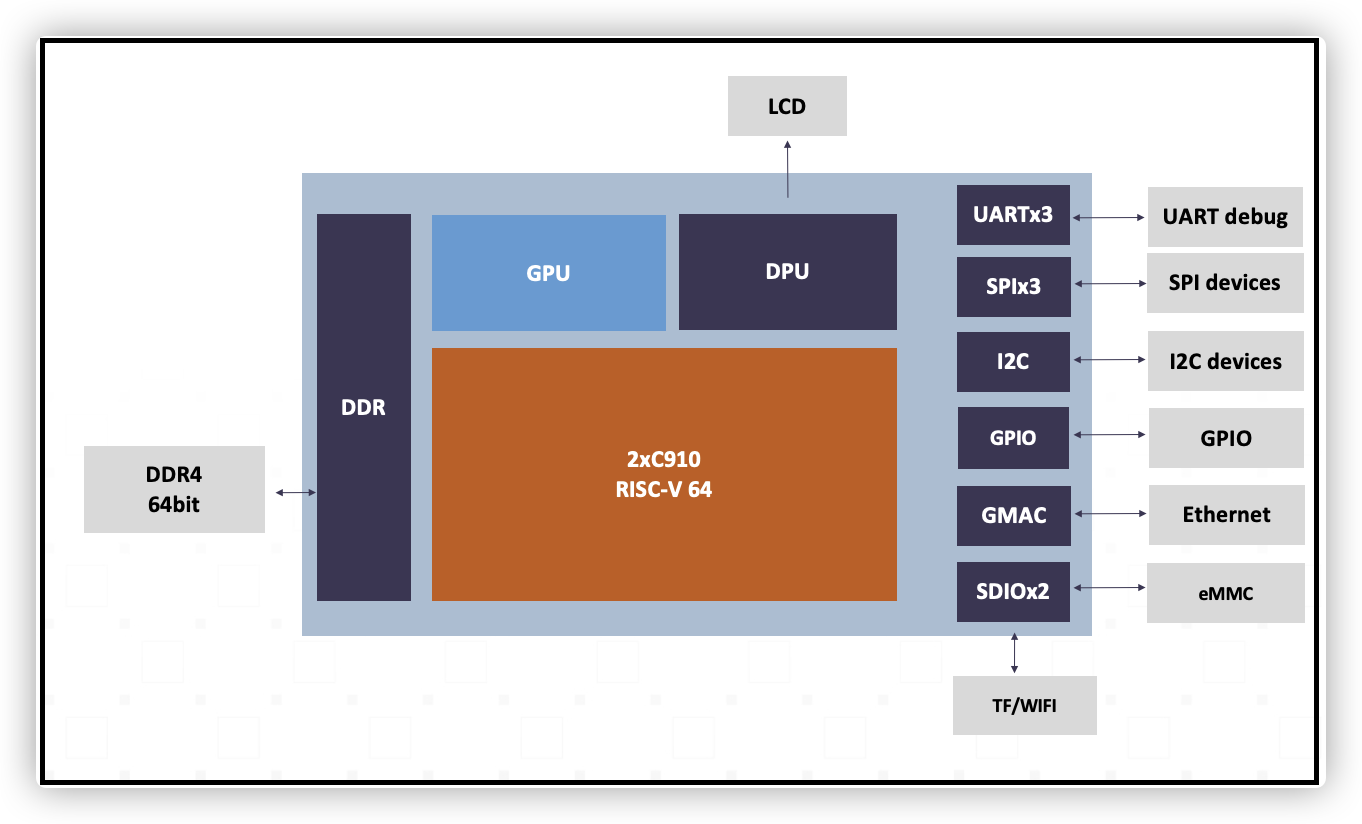
ICE EVB 开发板可以使用 Linux、安卓系统 拿到的开发板出厂会烧写默认系统 当要更新或更换系统的时候 就需要进行镜像的烧写。
烧写开发板系统 大致分为以下三种情况
板载系统正常 升级内核镜像、rootfs 镜像板载系统正常 只更新内核、或更改设备树配置开发板无法启动 烧写 u-boot 镜像通常情况下 开发者只需要烧写、更新内核和 rootfs 镜像。从 eMMC 启动的方式 u-boot 镜像使用 eMMC 的 Boot Area Partition 一般情况不会被内核镜像和文件系统的用户数据破坏。
在 Linux 环境下烧写镜像、应用开发的时候 需要用到一些工具和依赖环境 推荐开发者使用 ubuntu18.04 或 ubuntu20.04 环境开发。本文档以 ubuntu 18.04 环境为例说明。
sudo apt-get update # 安装通用工具 sudo apt-get install git gzip unzip wget # 串口工具可以使用 minicom 或 picocom sudo apt-get install minicom sudo apt-get install picocom # 安装 python3 环境 sudo apt-get install python3 python3-pip # 安装 fastboot sudo apt-get install fastboot # 或者从官网下载二进制文件 # 下载地址 https://developer.android.google.cn/studio/releases/platform-tools
sudo pip install thead-tools # 如果使用官方地址下载过慢 可使用国内清华镜像源加速 sudo pip install -i https://pypi.tuna.tsinghua.edu.cn/simple thead-tools
root linux thead cct --help Usage: thead cct uart|list|download [param] Options: -h, --help show this help message and exit -u UART CCT serial port device -f FILE -o OFFSET Device start address -b BLOCK, --block BLOCK -d DEVICE, --device DEVICE Device name -c, --compress -D, --debug Enable debbug trace info
访问 https://gitee.com/thead-linux/ice_images/ 软件仓库可以下载最新镜像 也可直接使用下面命令行下载 Linux SDK 镜像文件
wget https://gitee.com/thead-linux/ice_images/repository/archive/master?format zip -O ice_images.zip unzip ice_images.zip cd ice_images ls -l
-rw-r--r-- 1 thead users 11558 Feb 25 11:39 LICENSE -rw-r--r-- 1 thead users 1214 Feb 25 11:39 README.md drwxr-xr-x 5 thead users 160 Feb 25 11:39 boot -rw-r--r-- 1 thead users 20971520 Feb 25 11:39 boot.ext4 -rw-r--r-- 1 thead users 167772160 Feb 25 11:39 debian-rootfs.ext4 -rw-r--r-- 1 thead users 18652 Feb 25 11:39 ice_ck910_imgwriter_asci_v5.bin -rw-r--r-- 1 thead users 562536 Feb 25 11:39 u-boot-with-spl.bin
需要用到的是如下三个文件
u-boot-with-spl.bin u-boot 引导镜像文件1.按照如下系统连接图连接好开发板

※ USB转TTL 串口设备使用常用的 PL2303*、CH340*、CP2102* 等均可。
2.启动串口工具minicom 或 picocom
minicomminicom -c on -b 115200 -D /dev/ttyUSB0 # 如无法启动 minicom 可以加上 sudo 执行或设置用户组权限。
※ 退出 minicom CRTL A、X
# 或使用 picocom picocom -b 115200 -f n -r -l /dev/ttyUSB0
※ 退出 picocom CTRL A、CTRL X
3.开发板开机后进入 u-boot 当 Console 串口出下提示时 按任键即可进行命令模式。
Warning: ethernet 3fffc0000 (eth0) using random MAC address - a6:7d:bc:02:7d:4d eth0: ethernet 3fffc0000 Hit any key to stop autoboot: 3 --- 出现此信息时按任意键进入u-boot
4.u-boot 环境配置
u-boot 配置命令列表如下 通过串口终端 在开发板上执行
# 恢复默认值 env default -a # 配置 eMMC 分区 setenv uuid_rootfs 80a5a8e9-c744-491a-93c1-4f4194fd690b setenv partitions name table,size 2031KB setenv partitions $partitions;name boot,size 60MiB,type boot setenv partitions $partitions;name root,size -,type linux,uuid $uuid_rootfs gpt write mmc 0 $partitions # 配置网络 # !!!!!!!!!!!!!!!!!!!! 特别注意 !!!!!!!!!!!!!!!!!!!!!!!! # 如果网络中接入多块 ICE-EVB 开发板 每块开发板的 ethaddr 要唯一 setenv ethaddr 00:a0:a0:a0:a0:a1 # 如果网络中接入多块 ICE-EVB 开发板 ethaddr 要唯一 setenv ipaddr 192.168.1.100 # 开发板 IP 地址 setenv netmask 255.255.255.0 # ping 192.168.1.1 # ping 主机的IP 可检验网络是否正常 saveenv # 将配置保存到 eMMC, 下次启动时无需再配置 # 开启fastboot模式 fastboot udp
※ printenv 可查看 u-boot 环境变量
5.烧写 boot 分区
在 Linux 终端上使用 fastboot 命令完成镜像烧写 192.168.1.100 是开发板的运行 u-boot 时配置的 IP 地址 使用 fastboot 命令前确认电脑与开发板在同一个子网。在电脑的终端上执行
fastboot -s udp:192.168.1.100 flash boot boot.ext4
6.调整分区空间
重启开发板进入系统 执行 resize2fs 命令调整分区空间
cd /boot resize2fs /dev/mmcblk1p2 # 调整后分区 root thead-910:/boot# df -h Filesystem Size Used Avail Use% Mounted on ... 省略 /dev/mmcblk1p2 56M 14M 41M 25% /boot
选项一 烧写基本系统镜像
在下载的 ice_images 中默认提供 debian-rootfs.ext4 镜像 使用 fastboot 命令烧写
fastboot -s udp:192.168.1.100 -S 5M flash root debian-rootfs.ext4
选项二 烧写开发者镜像
需要另外下载 debian-dev-rootfs.ext4 镜像 再用 fastboot 命令烧写
wget http://mirrors.aliyun.com/thead/images/riscv64-ice/debian-dev-rootfs.ext4.gz gzip -d debian-dev-rootfs.ext4.gz fastboot -s udp:192.168.1.100 -S 5M flash root debian-dev-rootfs.ext4
选项三 烧写 xFce 桌面系统镜像
需要另外下载 debian-desktop-rootfs.ext4 镜像 再用 fastboot 命令烧写
wget http://mirrors.aliyun.com/thead/images/riscv64-ice/debian-desktop-rootfs.ext4.gz gzip -d debian-desktop-rootfs.ext4.gz fastboot -s udp:192.168.1.100 -S 5M flash root debian-desktop-rootfs.ext4
6.调整分区空间
重启开发板进入系统 执行 resize2fs 命令调整分区空间
resize2fs /dev/mmcblk1p3 # 调整后分区 root thead-910:/boot# df -h Filesystem Size Used Avail Use% Mounted on /dev/root 3.6G 421M 3.0G 13% / ... 省略
如果只更新内核、更改设备树配置 可以直接对操作 /boot ?下文件进行更新。
1.确保开发板正确联网 在开发板 Console 执行 ifconfig 查看开发板 IP 地址
root thead-910:~# ifconfig eth0: flags 4163 UP,BROADCAST,RUNNING,MULTICAST mtu 1500 inet 192.168.1.100 netmask 255.255.255.0 broadcast 192.168.1.1 inet6 fe80::2a0:a0ff:fea0:a0a1 prefixlen 64 scopeid 0x20 link ether 00:a0:a0:a0:a0:a1 txqueuelen 1000 (Ethernet) RX packets 48 bytes 12429 (12.1 KiB) RX errors 0 dropped 0 overruns 0 frame 0 TX packets 50 bytes 7348 (7.1 KiB) TX errors 0 dropped 0 overruns 0 carrier 0 collisions 0 device interrupt 7 base 0xa000 lo: flags 73 UP,LOOPBACK,RUNNING mtu 65536 inet 127.0.0.1 netmask 255.0.0.0 inet6 ::1 prefixlen 128 scopeid 0x10 host loop txqueuelen 1000 (Local Loopback) RX packets 0 bytes 0 (0.0 B) RX errors 0 dropped 0 overruns 0 frame 0 TX packets 0 bytes 0 (0.0 B) TX errors 0 dropped 0 overruns 0 carrier 0 collisions 0
※ 配置开发板 IP 地址 可执行 dhclient 自动获取 IP 地址 或对 ?/etc/network/interfaces 进行配置。
2.确保开发板上已经配置好登录密码或已经上传公钥
# 更改密码 root thead-910:~# passwd New password: Retype new password: passwd: password updated successfully
3.scp 上传 uImage 文件 在 PC 上操作
scp uImage root 192.168.1.100:/boot/.
※ 注意 如果上传内核镜像文件错误 会造成系统无法启动 此时需要参考上面步骤 重新烧写 boot 分区镜像文件。
4.更改设备树 dtb 配置
# 安装 dtc 工具 apt update apt install device-tree-compiler # 修改设备树配置 cd /boot dtc -I dtb -O dts hw.dtb hw.dts # 使用 vi 或其他 editor 修改 hw.dts 配置 # 修改后生成新的 dtb dtc -I dts -O dtb hw.dts hw.dtb sync
5.开发板重启
root thead-910:~# sync root thead-910:~# reboot
当开发板上 u-boot 镜像异常 造成无法启动 俗称“变砖”的时候 就需要通过串口 先将引导程序载入到内存 正常引导后 再将固件镜像烧写到 eMMC 上。通过使用 python 环境下的 thead 命令可自动完成以上操作 将 u-boot 镜像烧写到 eMMC 的Boot Area Partition 分区。
按照如下CCT烧写连接图连接好开发板
root linux thead cct uart uart device list: /dev/ttyUSB0 - USB-Serial Controller
如果出现上面状态 说明 thead 工具安装正常 串口设备连接正常。
root linux thead cct -u /dev/ttyUSB0 list Wait ..................... CCT Version: 2 memory device list: dev ram0 , size 256.0KB dev emmc0 , size 2.0MB dev emmc1 , size 2.0MB dev emmc2 , size 3.7GB
注意 使用该命令时 先确定串口的连接是否正确 运行命令前先关闭开发板电源后再运行该命令 等到出现Wait .......... 信息后再开启开发板电源。
如果未出现上述打印信息 先确认连线和开发板电源状态 同时电脑是接有多个串口 请更新另一个串口再次尝试。
CCT Version: 2 Send file u-boot-with-spl.bin to 21:0 ... Writing at 0x00009800... (3%)
待打印 File u-boot-with-spl.bin download success. 后烧写成功。
完成 Linux 镜像烧写后 重新启动 ICE EVB 开发板 开发板 Console 串口显示如下
[ OK ] Started Serial Getty on hvc0. [ OK ] Started Serial Getty on ttyS0. [ OK ] Reached target Login Prompts. [ OK ] Started System Logging Service. [ OK ] Finished Remove Stale Onli…ext4 Metadata Check Snapshots. [ OK ] Reached target Multi-User System. [ OK ] Reached target Graphical Interface. Starting Update UTMP about System Runlevel Changes... [ OK ] Finished Update UTMP about System Runlevel Changes. Debian GNU/Linux bullseye/sid thead-910 ttyS0 thead-910 login: [ 94.362252] random: crng init done [ 94.365674] random: 6 urandom warning(s) missed due to ratelimiting thead-910 login:
登录用户名 root 初始无密码 开发者可根据需要更改密码。
在正式学习之前,先来了解一个ECharts官网提供的很好用的功能。该功能可以实时显...
植根于希腊文明的法律是世界上最古老的行业之一。法律人士一直致力于为所有人伸...
什么是配额? 为防止资源滥用,平台限定了各服务资源的配额, 对用户的资源数量...
介绍 目前,数据科学家正在受到很多关注,因此,有关数据科学的书籍正在激增。我...
今年是特殊的一年,疫情之下全国多个省份发出原地过年,非必要不返乡倡议。为了...
现代科技公司的同事们平日一起交流开发规约和产品需求 肩上共同扛着业务发展和同...
from tensorflow.keras.layers import Dense, Flatten, Conv2Dfrom tensorflow.k...
可扩展企业级图数据库TigerGraph,今日宣布将在9月28-30日面向全球在线举办Graph...
11月4日-11月7日,第十五届中国智能交通年会在深圳市举办。11月6日,华为云IoT领域...
每日内容精选 浅谈云原生架构的 7 个原则 作为一种架构模式,云原生架构通过若干...